Admin commands¶
Commands for server owners and admins.
Admins are members with the Administrator permission.
Info
Parameters are enclosed with < >.
Optional parameters are enclosed in brackets [].
checkchannel¶
Syntax: checkchannel [channel]
Checks the channel's permissions.
Makes sure that the bot has all the required permissions to work properly. If no channel is specified, the current one is checked.
Examples
/checkchannel
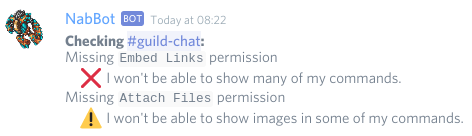
settings¶
Shows the available server-specific settings that can be modified.
Examples
/settings
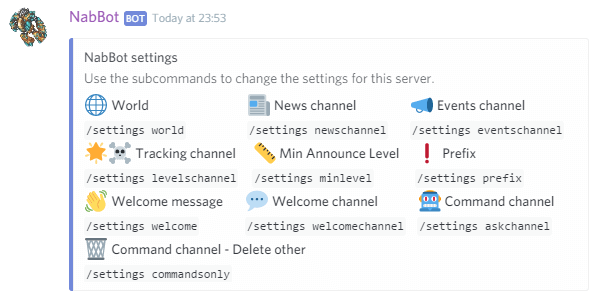
settings askchannel¶
Syntax: settings askchannel [channel]
Other aliases: settings commandchannel
Changes the channel where longer replies for commands are given.
In this channel, pagination commands show more entries at once and command replies in general are longer.
settings commandsonly¶
Syntax: settings commandsonly [yes/no]
Sets whether only commands are allowed in the command channel.
If this is enabled, everything that is not a message will be deleted from the command channel. This allows the channel to be used exclusively for commands.
If the channel is shared with other command bots, this should be off.
Note that the bot needs Manage Messages permission to delete messages.
settings defaultannouncements¶
Syntax: settings defaultannouncements [yes/no]
Other aliases: settings simpleannouncements
Sets whether simple level/death messages will be used instead of random custom messages.
When enabled, all level up and death messages will be the same, a simple and short message.
settings eventschannel¶
Syntax: settings eventschannel [channel]
Changes the channel where upcoming events are announced.
This is where announcements of events about to happen will be made. If the assigned channel is deleted or forbidden, the top channel will be used.
If this is disabled, users that subscribed to the event will still receive notifications via PM.
settings levelschannel¶
Syntax: settings levelschannel [channel]
Other aliases: settings deathschannel, settings trackingchannel
Changes the channel where levelup and deaths are announced.
This is were all level ups and deaths of registered characters will be announced. By default, the highest channel on the list where the bot can send messages will be used. If the assigned channel is deleted or forbidden, the top channel will be used again.
If this is disabled, Announcements won't be made, but there will still be tracking.
settings minlevel¶
Syntax: settings minlevel [level]
Other aliases: settings announcelevel
Changes the minimum level from which NabBot starts to announce level ups and deaths.
Level ups and deaths under the minimum level are still tracked and can be seen by checking the character directly.
settings newschannel¶
Syntax: settings newschannel [channel]
Changes the channel where Tibia news are announced.
This is where all news and articles posted in Tibia.com will be announced.
If the assigned channel is deleted or forbidden, the top channel will be used.
settings prefix¶
Syntax: settings prefix [prefix]
Changes the command prefix for this server.
The prefix are the characters that go before a command's name, in order for the bot to recognize the command. A maximum of 5 commands can be set per server.
To remove an existing prefix, use it as a parameter.
If you want to have a space at the end, such as: nabbot help, you have to use double quotes "nabbot ".
Multiple words also require using quotes.
Mentioning the bot is always a valid command and can't be changed.
settings serverlog¶
Syntax: settings prefix [prefix]
Changes the channel used as the server log.
By default, a channel named server-log will be used.
In this channel, character registrations and server changes are announced.
settings welcome¶
Syntax: settings welcome [message]
Changes the message new members receive when joining.
This is initially disabled.
You can use formatting to show dynamic values: - {server} -> The server's name. - {server} -> The server's owner name - {server} -> Mention to the server's owner. - {owner} -> The name of the server owner - {owner.mention} -> Mention the server owner. - {user} -> The name of the user that joined. - {user.mention} -> Mention the user that joined. - {bot} -> The name of the bot - {bot.mention} -> Mention the bot.
Be sure to change the welcome channel too.
settings welcomechannel¶
Syntax: settings welcomechannel [channel]
Changes the channel where new members are welcomed.
A welcome message must be set for this setting to work. If the channel becomes unavailable, private messages will be used.
Note that private messages are not reliable since new users can have them disabled before joining.
To disable this, you must disable welcome messages using settings welcome.
settings world¶
Syntax: settings world [world]
Changes the world this discord server tracks.
The tracked world is the Tibia world that this discord server is following. Only characters in that world will be registered.